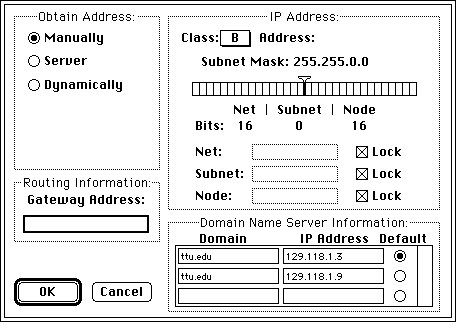Please print out these instructions and
follow the steps on your computer.
 NOTE:
PLEASE DO NOT MAKE ANY OTHER CHANGES TO YOUR CONFIGURATION THAN
THOSE SPECIFIED IN THESE INSTRUCTIONS.
NOTE:
PLEASE DO NOT MAKE ANY OTHER CHANGES TO YOUR CONFIGURATION THAN
THOSE SPECIFIED IN THESE INSTRUCTIONS.
Illustrated instructions
- Select Control Panels from the Apple Menu and
double-click the MacTCP icon. If there is a TCP/IP
icon instead of MacTCP, please follow these instructions.
- Click on the More... button.
- In the Domain Name Server Information section,
make the changes for the Domain and IP Address
as shown.
Domain IP Address
ttu.edu 129.118.1.3
ttu.edu 129.118.1.9
- Click on the OK button and restart your Macintosh.
- Select Control Panels from the Apple Menu and
double-click the MacTCP icon. If there is a TCP/IP
icon instead of MacTCP, please follow these instructions.

- Click on the More... button.

- In the Domain Name Server Information section,
make the changes for the Domain and IP Address
as shown.
Domain IP Address
ttu.edu 129.118.1.3
ttu.edu 129.118.1.9
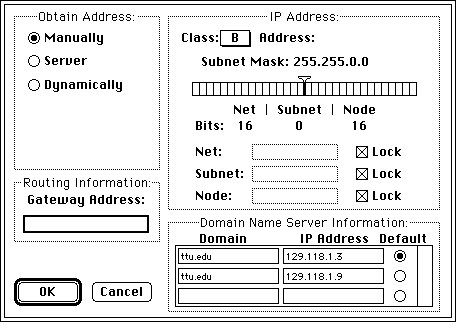
- Click on the OK button and restart your Macintosh.