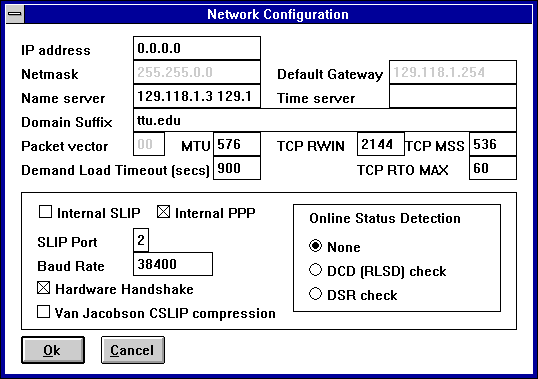Please print out these instructions and
follow the steps on your computer.
 NOTE:
PLEASE DO NOT MAKE ANY OTHER CHANGES TO YOUR CONFIGURATION THAN
THOSE SPECIFIED IN THESE INSTRUCTIONS.
NOTE:
PLEASE DO NOT MAKE ANY OTHER CHANGES TO YOUR CONFIGURATION THAN
THOSE SPECIFIED IN THESE INSTRUCTIONS.
Illustrated instructions
- In Program Manager, double-click the TTUnet
icon.
- Double-click the Trumpet Winsock icon.
- In Trumpet Winsock, select Setup from the File
menu.
- In the Network Configuration dialog window, click
on
the Name Server box and type in
129.118.1.3 129.118.1.9
Note: Type in the numbers with a space between them
129.118.1.3space129.118.1.9
(Do not type out the word space -just hit the spacebar)
- Click on the OK button.
- In Program Manager, double-click

- Double-click

- In Trumpet Winsock, select Setup from the File
menu.

- In the Network Configuration dialog window, click
on the Name Server box and type in
129.118.1.3 129.118.1.9
Note: Type in the numbers with a space between them
129.118.1.3space129.118.1.9
(Do not type the word space -just hit the spacebar)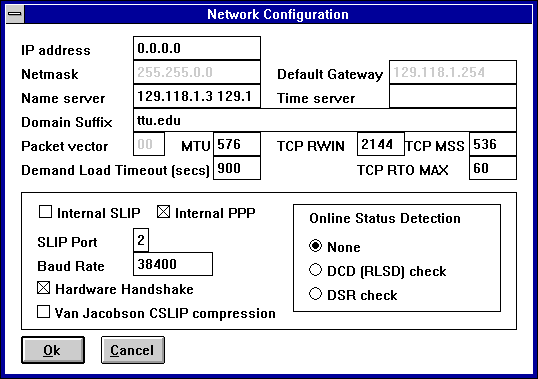
- Click on the OK button.